The following is a successful procedure to connect my Eero mesh routers to IAqualink 2.0:
First off, I STRONGLY RECOMMEND that you go through all the steps described by others on this site because they are all the proper initial steps. However, if your IAqualink 2.0. is still not connecting to the Internet, try the following procedure, which has worked for me TWICE to restore Internet connections between IAqualink 2.0 units and Eero mesh routers.
Why has this procedure worked for me when nothing else did? Apparently, the IAqualink 2.0 unit can accumulate a very minute amount moisture inside, making the Internet connection unstable or inoperative. The moisture is not detectable. You cannot see or feel any moisture inside the unit. Because the unit is otherwise water-tight any moisture that does get inside cannot escape unless you do the procedure as I describe here. In summary, this means opening the unit on a dry day and allowing it to air out for 8 hours. This will allow the moisture to evaporate and thereafter the unit will perfectly.
Step 1) Very important: You must wait for a clear, dry day with a very, very low probability of precipitation. Start this procedure in the morning after any dew or fog has cleared, because you will need up to 8 hours of clear, dry weather. Make sure no water sprinklers, roof runoff, etc. can fall anywhere near the IAqualink 2.0 unit. Step 2) COMPLETELY remove the cover and the rubber gasket from the IAqualink 2.0 unit. Do not try to get by with only partially removing the cover and gasket. Doing that will likely defeat the purpose of this procedure. Note: Be sure to store the cover, gasket, and screws in a clean, safe place! Those parts will be critical to closing the unit up later. Step 3. Allow the unit to “air out” for at least 8 hours. After no less than 7 hours hit “refresh” up to 10 times on the IAqualink app to see if it is working. There is a good chance the unit will have dried out enough so that the device will work correctly even without having to go through the re-connect procedure again. If it doesn’t connect, go through the re-connect procedure others describe, including using the “Temporarily pause 5.0 GHz” button in the Eero app. Also, remember that your Eero WiFi network password is case-sensitive. WARNING: Do NOT try to hurry the drying process by using a hair drier or fan! Doing so will damage the IAqualink 2.0 electronics. You must give the IAqualink 2.0 unit the necessary time to dry out naturally. It will generally take a full 8 hours on a dry day. Step 4. Once the IAqualink 2.0 is connected (meaning your IAqualink app is working) and provided that you have given the unit no less than 7 hours to air out completely, go ahead and seal it up. Again, don’t hurry this by sealing it just because you are now connected. Wait at least 7 hours; more is better. Shortening the dry-out time will be asking for another “IAqualink 2.0 outage” because you probably didn’t get 100% of the moisture out. When you seal the unit seat the gasket precisely, and firmly tighten the screws. IMPORTANT: Point the exterior antenna DOWN towards the ground so that if water or dew should gather on it, it will drip away from the unit and will not seep inside.
One last suggestion: A good first diagnostic test to make sure the Internet connection problem is not the result of your IAqualink link account not being properly registered is to take one of your mesh routers outside to the IAqualink 2.0 and connect it with an Ethernet cable. Of course, you will need to flip the toggle switch inside the IAqualink 2.0 unit to “wired” for this test. If your account is set up well with I-Aquallink, you will get a connection on your app quickly. This is a diagnostic step, not the solution to reestablishing a wireless connection. Good luck!
First off, I STRONGLY RECOMMEND that you go through all the steps described by others on this site because they are all the proper initial steps. However, if your IAqualink 2.0. is still not connecting to the Internet, try the following procedure, which has worked for me TWICE to restore Internet connections between IAqualink 2.0 units and Eero mesh routers.
Why has this procedure worked for me when nothing else did? Apparently, the IAqualink 2.0 unit can accumulate a very minute amount moisture inside, making the Internet connection unstable or inoperative. The moisture is not detectable. You cannot see or feel any moisture inside the unit. Because the unit is otherwise water-tight any moisture that does get inside cannot escape unless you do the procedure as I describe here. In summary, this means opening the unit on a dry day and allowing it to air out for 8 hours. This will allow the moisture to evaporate and thereafter the unit will perfectly.
Step 1) Very important: You must wait for a clear, dry day with a very, very low probability of precipitation. Start this procedure in the morning after any dew or fog has cleared, because you will need up to 8 hours of clear, dry weather. Make sure no water sprinklers, roof runoff, etc. can fall anywhere near the IAqualink 2.0 unit. Step 2) COMPLETELY remove the cover and the rubber gasket from the IAqualink 2.0 unit. Do not try to get by with only partially removing the cover and gasket. Doing that will likely defeat the purpose of this procedure. Note: Be sure to store the cover, gasket, and screws in a clean, safe place! Those parts will be critical to closing the unit up later. Step 3. Allow the unit to “air out” for at least 8 hours. After no less than 7 hours hit “refresh” up to 10 times on the IAqualink app to see if it is working. There is a good chance the unit will have dried out enough so that the device will work correctly even without having to go through the re-connect procedure again. If it doesn’t connect, go through the re-connect procedure others describe, including using the “Temporarily pause 5.0 GHz” button in the Eero app. Also, remember that your Eero WiFi network password is case-sensitive. WARNING: Do NOT try to hurry the drying process by using a hair drier or fan! Doing so will damage the IAqualink 2.0 electronics. You must give the IAqualink 2.0 unit the necessary time to dry out naturally. It will generally take a full 8 hours on a dry day. Step 4. Once the IAqualink 2.0 is connected (meaning your IAqualink app is working) and provided that you have given the unit no less than 7 hours to air out completely, go ahead and seal it up. Again, don’t hurry this by sealing it just because you are now connected. Wait at least 7 hours; more is better. Shortening the dry-out time will be asking for another “IAqualink 2.0 outage” because you probably didn’t get 100% of the moisture out. When you seal the unit seat the gasket precisely, and firmly tighten the screws. IMPORTANT: Point the exterior antenna DOWN towards the ground so that if water or dew should gather on it, it will drip away from the unit and will not seep inside.
One last suggestion: A good first diagnostic test to make sure the Internet connection problem is not the result of your IAqualink link account not being properly registered is to take one of your mesh routers outside to the IAqualink 2.0 and connect it with an Ethernet cable. Of course, you will need to flip the toggle switch inside the IAqualink 2.0 unit to “wired” for this test. If your account is set up well with I-Aquallink, you will get a connection on your app quickly. This is a diagnostic step, not the solution to reestablishing a wireless connection. Good luck!